NoFrixion for WooCommerce plugin
Integrate the NoFrixion WooCommerce plugin on to your WordPress website seamlessly
Introduction
In this guide you'll learn how to to integrate the NoFrixion WooCommerce plugin on your wordpress website.
The NoFrixion WooCommerce plugin allows online store owners to process payments securely and efficiently. This plugin integrates seamlessly with your existing WooCommerce store, and it's easy to set up and use.
One of the benefits of using NoFrixion is that it offers a range of payment options, including credit cards and pay by bank. This makes it easy for customers to pay using their preferred method, which can help increase conversions.
Overall, the NoFrixion WooCommerce plugin is an excellent choice for anyone looking to streamline their payments processing and provide a secure and convenient checkout experience for their customers. With the help of this guide, you'll be up and running with NoFrixion in no time.
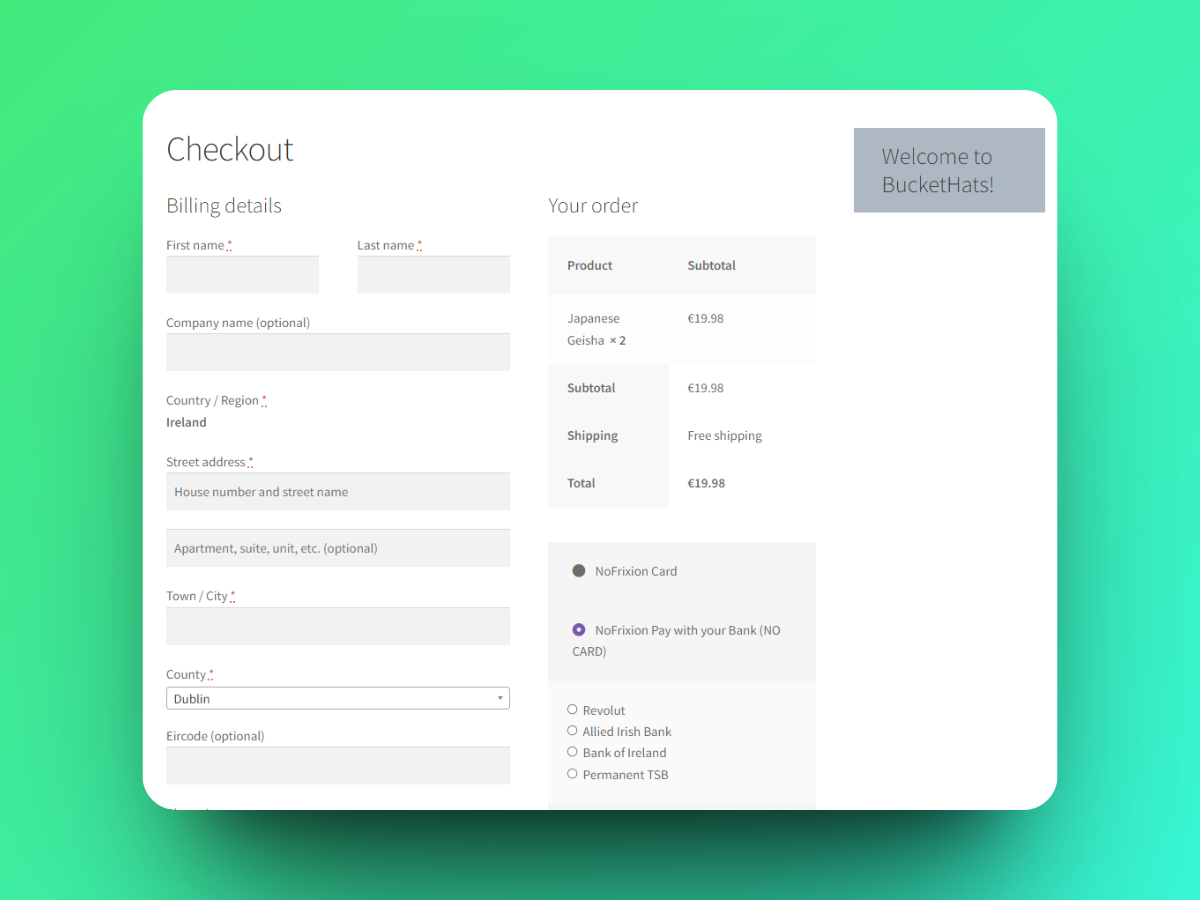
NoFrixion for WooCommerce plugin pay by bank payment option
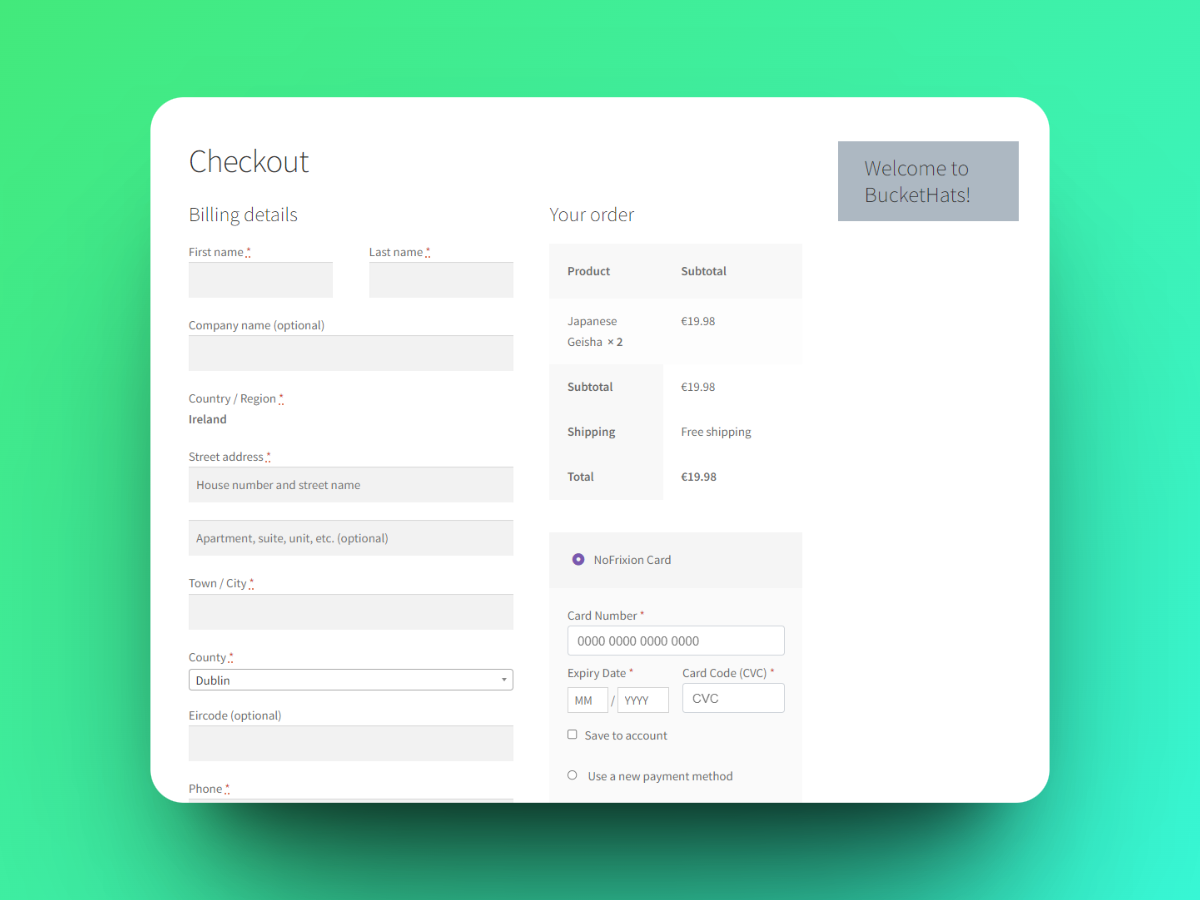
NoFrixion for WooCommerce plugin pay by card payment option
Note that the URLs provided in this guide point to the Production environment, so make sure you're using the correct one (sandbox/production) accordingly.
💻 Implementation Guide
ℹ️ Key concepts
Merchant token
A merchant token is a jwt token provided by NoFrixion to access the MoneyMoov API to perform certain operations. You will need a merchant token in order to process payments through NoFrixion WooCommerce plugin. To learn how to generate one, please refer to the Preconditions mentioned below.
🔐 Security
Due to the high security standards required for handling transactions, the NoFrixion Pay Element provides a convenient way to handle sensitive payment details without storing them on merchant systems. When processing a card payment, the Pay Element communicates directly with our payment gateway, so merchant systems don't need to process or store card details.
📃 Preconditions
As mentioned in the Key Concepts, the NoFrixion WooCommerce plugin requires a merchant token in order to access the MoneyMoov API. There are 2 ways you could get a merchant token:
- On NoFrixion Portal: Navigate to API Tokens -> Create page to create a token on the NoFrixion portal (See above for portal URLs). You need to select merchant token under "Select Token Type" and provide a description for the token. By default the token will have "Create Payment Request" permission which is enough in this case.
- By calling MoneyMoov API: To create a merchant token by making an API call, refer this doc.
🛠️ Step-by-step
- Look for the "NoFrixion for WooCommerce" plugin on WordPress and install it.
- Navigate to WooCommerce->Settings->NoFrixion Settings to configure the plugin.
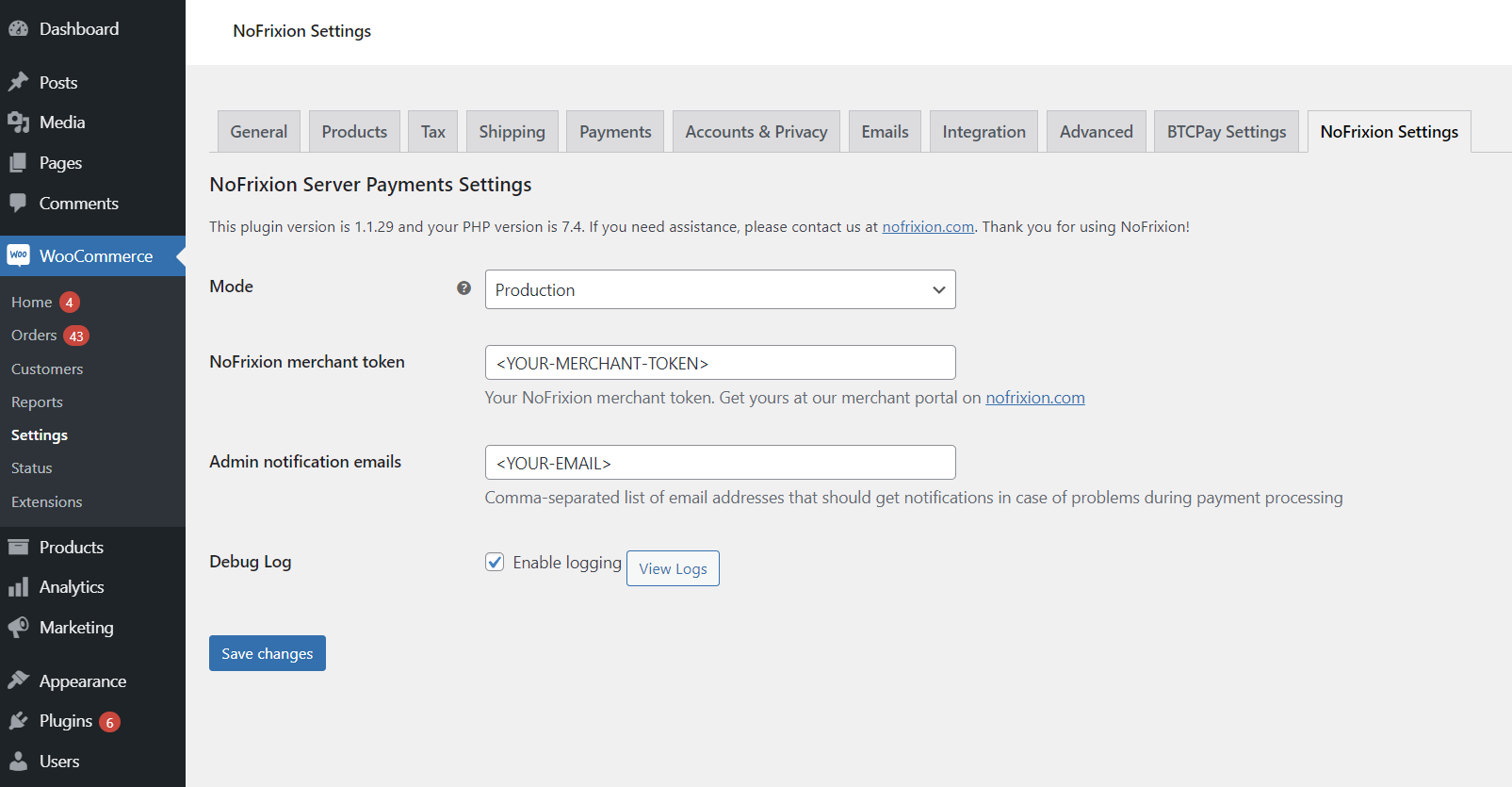
- Provide NoFrixion Server Payments Settings as follows:
- **Mode **- Select Production/Sandbox depending on what environment you want to integrate with. Keep in mind that the merchant token will be different for each environment.
- NoFrixion merchant token - Refer Preconditions section above to know how to get the merchant token.
- Admin notification emails - Enter comma-separated list of email addresses that should get notifications in case of problems during payment processing.
- Save Changes.
- Finally, enable the desired payment method(s) provided by NoFrixion on your website, which include the following options:
- NoFrixion Card - For processing card payments on the WooCommerce checkout page.
- NoFrixion PISP – This option allows customers to make payments using a Payment Initiation Service Provider, which is essentially a way of paying through a bank. This feature presents customers with a list of banks to choose from for payment processing. Typically, the customer will be directed to the bank's website to enter their banking credentials to complete the payment.
Enable these options by navigating to WooCommerce -> Settings -> Payments as below:
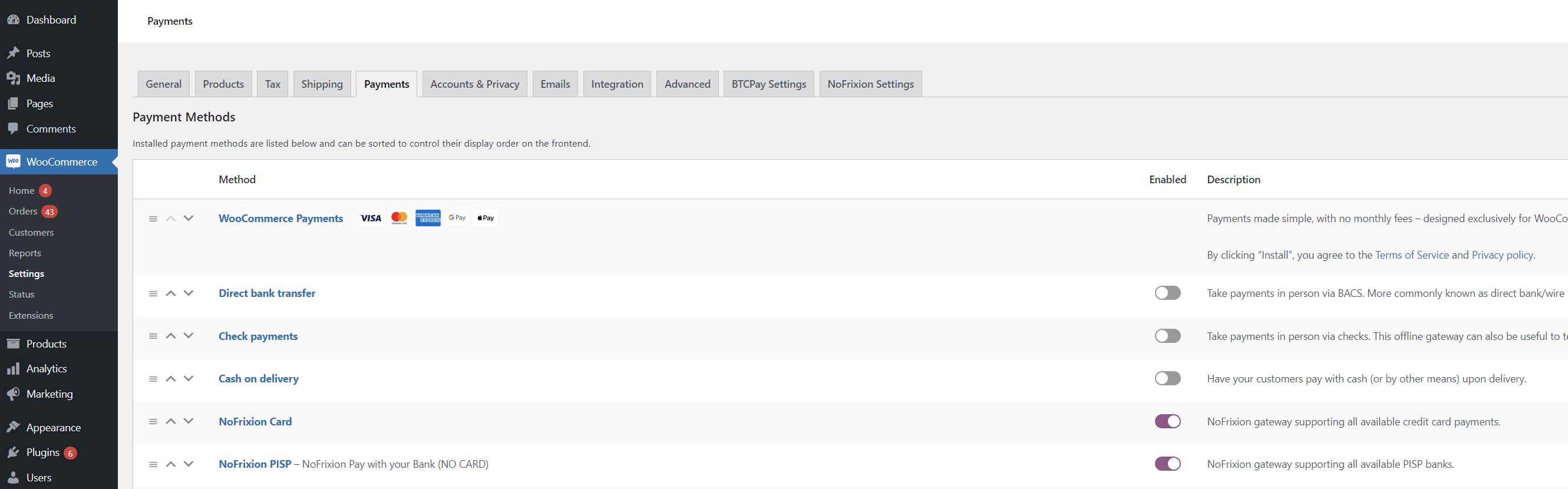
Try it yourself
You can have a look at the payment experience on https://buckethats.ie/ which uses the NoFrixion for WooCommerce plugin.
🧐 I still have questions
We hope that this guide has been helpful to you in implementing the NoFrixion Pay Element in headless mode.
If you have any further questions or issues, please do not hesitate to reach out to our support team for assistance.
Updated 11 months ago
